The Easiest Way to Remotely Control PC over Internet
Remotely control PC over Internet
Remote control has brought great convenience to our daily work and life. In the past, when there’s no remote control yet, it costs much time and energy for people to get important information stored in a far-away computer. But nowadays, people could easily remotely control PC over Internet with the help of remote control software.
Briefly, there are two kinds of situations when remotely accessing a computer over Internet. One is to remotely connect two computers that are on the same network, another is to remotely connect two computers that are on different networks. According to different situations, we need to choose different remote access solutions.
If you want to remotely connect two computers that are on the same network, then things will be much easier. You can choose RDP, the Windows 10 built-in remote control program. You could remotely access a computer over the Internet using IP address and user name of the host computer (the controlled computer) without downloading any application.
If you want to remotely connect two computers that are on different networks, RDP is not suitable for novice users at all. You need to get a static IP address, find the public IP address, set up port forwarding. The configuration process is really complicated. At this time, you can use Chrome Remote Desktop, a browser extension of Google, enabling you to remotely control another computer on different networks. However, according to feedback from some users, Chrome Remote Desktop has many internal problems, like Chrome Remote Desktop timeout.
Therefore, in this post, we’ll introduce you to the easiest remote access solution which can be used under either circumstance, no matter the two computers are on the same network or on different networks.
The easiest way to remotely control PC over Internet
AnyViewer is safe and fast remote desktop software for Windows. When connecting remotely, there is no need to find the IP addresses of the computers. As long as the two computers are connected to the Internet, they can achieve remote control over AnyViewer.
Advantages of AnyViewer:
- It works witha variety ofWindows versions, including Windows 11/10/8.1/8/7 and Windows Server 2019/2016/2012 R2.
- It is totally free, no matter you are using it for personal purpose or business purpose.
- It isquite simple to use compared to many other applications.
- It supports unattended remote access.
Preparation work:
- Connect the client computer (the controller computer) and the host computer (the controlled computer) to the Internet.
- Download and install AnyViewer on the client computer and the host computer respectively.
Set up AnyViewer
Step 1. Run AnyViewer on both computers.
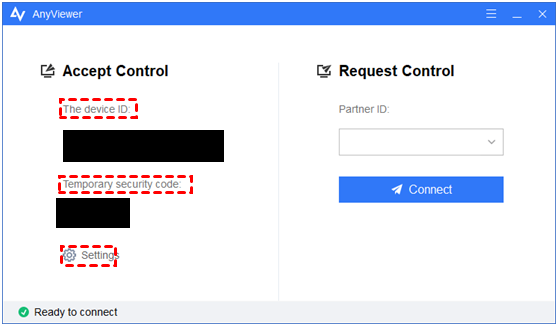
Step 2. On the host computer, click on Setting and then Recipient. Tick the third option. Then set the security code you want in the box. Then click OK to finish the set-up process.
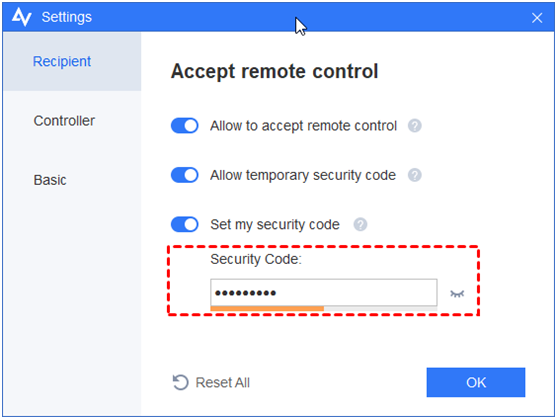
Remote control over AnyViewer
You’ve already configured it for remote control. On the client computer, enter the device ID of the host computer. After entering the device ID, you’ll be given two options:
Option 1: You can send a control request; then the host computer will receive a pop-up request. People sitting in front of the host computer could either allow it or deny it.
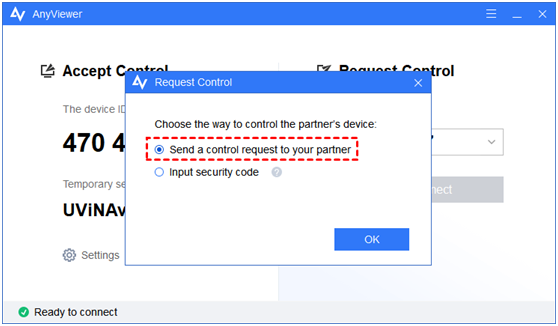
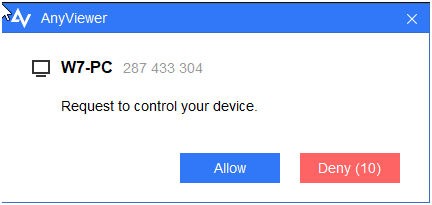
Option 2: You could also input a security code of your home PC to achieve remote assistance directly. You can either input a permanent security code or a temporary security code.
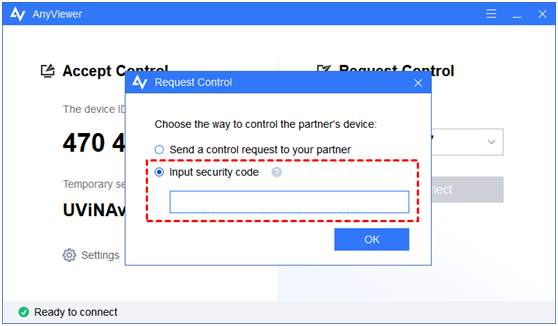
Tip: A permanent security code is set by you in advance. A temporary security code is automatically generated and will change every time. Both security codes allow you to establish connection directly.
AnyViewer also provides consumers with a number of useful features. The host machine can be remotely locked, restarted, or shut down. You may also alter the resolution and image quality to suit your needs.
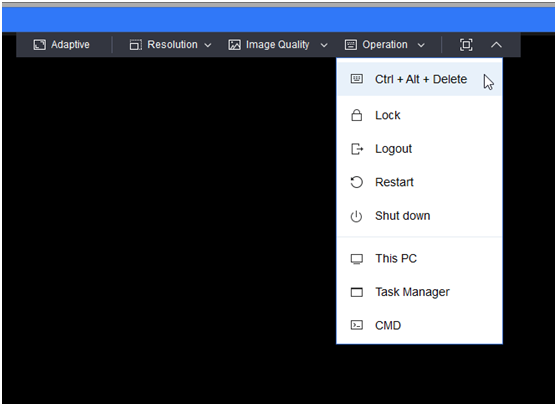
Conclusion
This post introduces the easiest way to help you achieve remote control of computer over Internet. If you are a novice user of remote control, and the two computers happen to be on different networks, then you could use AnyViewer to remotely access to computer over Internet.


