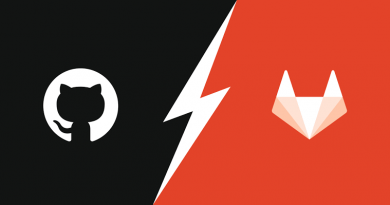Useful Windows Features That You May Not Know
Here are some useful Windows Features and you probably didn’t know.
Windows 10 is a great operating system with innovative features that are worth trying. When Windows 7 was launched it was also full of new things, and the same with Windows 8. Unfortunately, there are many useful features of Windows that go completely unnoticed by most users, because although they are not hidden, they are also not in full view.

God mode
The “God mode” consists of activating all the Windows settings in one place. When you enter God mode in Windows you will have available more than 240 shortcuts to the configuration of everything in your operating system: keyboard, sound, Windows Defender, system, region, voice recognition, programs, screens, customization, energy and many more.
To activate God Mode go to the desktop and create a folder. Rename the folder and write this: GodMode. {ED7BA470-8E54-465E-825C-99712043E01C} . Then, you just have to open the folder and start changing your computer settings.
Step Log
If you try to explain to a friend or family member how to solve a Windows problem and they are not in the same place, this insurance tool will help you. From Windows 7 onwards, Microsoft has included something called User Action Recording. It is a name a bit long and quite descriptive, but almost nobody knows it.
This tool is not used to record the screen. What it will do is make a step by step taking captures every time the user clicks on something. In addition, the program will add detailed process instructions without having to do anything else. When finished, the recording can be saved in a compressed file.
Reliability monitor
If you think your operating system has been unruly in recent days and you are questioning its stability, you can use the Reliability Monitor. Windows is always monitoring all the processes you run and this tool keeps a history of absolutely all errors so you can check which days the computer had problems and why. This way you will be able to identify if there is any software that is mismatching the operation of your PC. To use it just open the start menu, type the word reliability and click on the reliability history. You must wait a couple of minutes for the report to be generated.
Energy Efficiency Diagnostics
If you have a laptop, the battery will be an important part of its performance. If you think your battery is lasting very shortly, you can request an energy efficiency diagnostic report. Here they will indicate all the problems you have, usually easy to solve with some changes in the system configuration.
To request the report you will have to open the Command Prompt, which you do by typing its name in the start menu. It is important that you run it with administrator permissions (right-click on Command Prompt, run as Administrator). Once opened, write the following: power cfg –energy and wait about 60 seconds to observe the behaviour of the system and generate a report. When finished you will create an HTML file that will be in the path: C: \ windows \ system32. Open the report with any browser and start looking at what you can do to improve the efficiency of your laptop’s battery.